Quick Start
1. Screen
GTO Hero works best when you have two screens. This allows you to have GTO Hero on one screen and your poker tables on the other screen.
You can use any screen resolution or table layout. However, to get started quickly, we will use the pre-made system screen maps and a single poker table. These screen maps are made assuming the following:
- Screen resolution of 1920x1080
- Screen scaling set to 100% (this is usually the default, so your screen is likely already set to 100%)
- Windows taskbar hidden (or any other OS taskbar hidden)
This will be the screen on which your poker table is placed.
2. Tracking Configuration
Within the GTO Hero app, open the tracking configuration. If this is your first time using GTO Hero, you will see a wizard that will guide you through each setting.
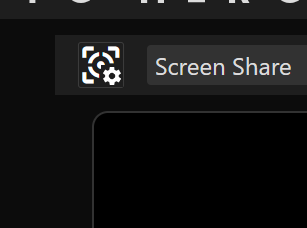
Detection profile
Select the option that matches your poker site.
You will need to adjust your table theme and settings on your poker site. Click here for requirements.
Game settings
Choose the options that match your game.
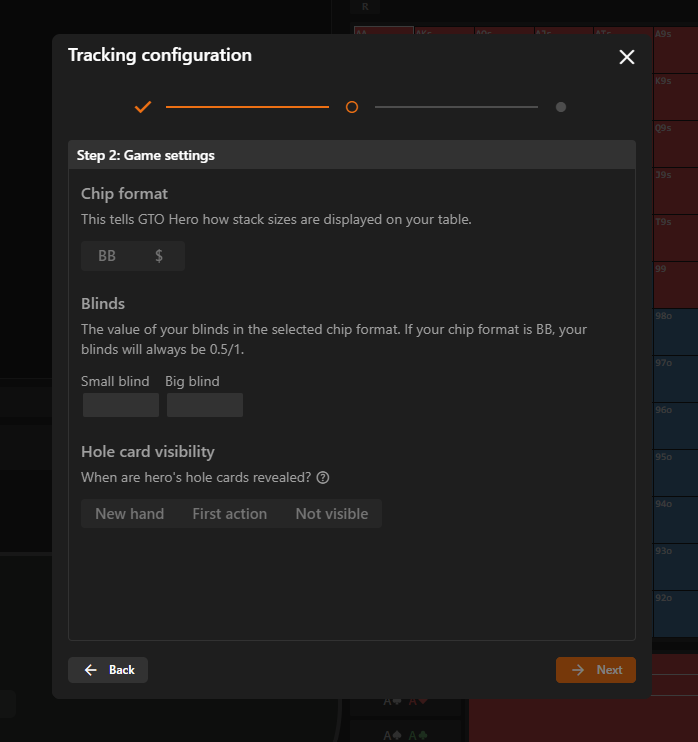
Screen map
Select a screen map from the file dialog. To find a matching system screen map, filter by your poker site, screen dimensions (1920x1080), and table count (1). If you followed step 1, your screen should be set up to align with this screen map.
If you are unable to find a system screen map that lines up with your setup, you can create your own in the screen map editor.
3. Start
For the GTO Display and Game Tracker components, select the dropdown in the top left and choose "Table 1". This tells it which table to automatically track.
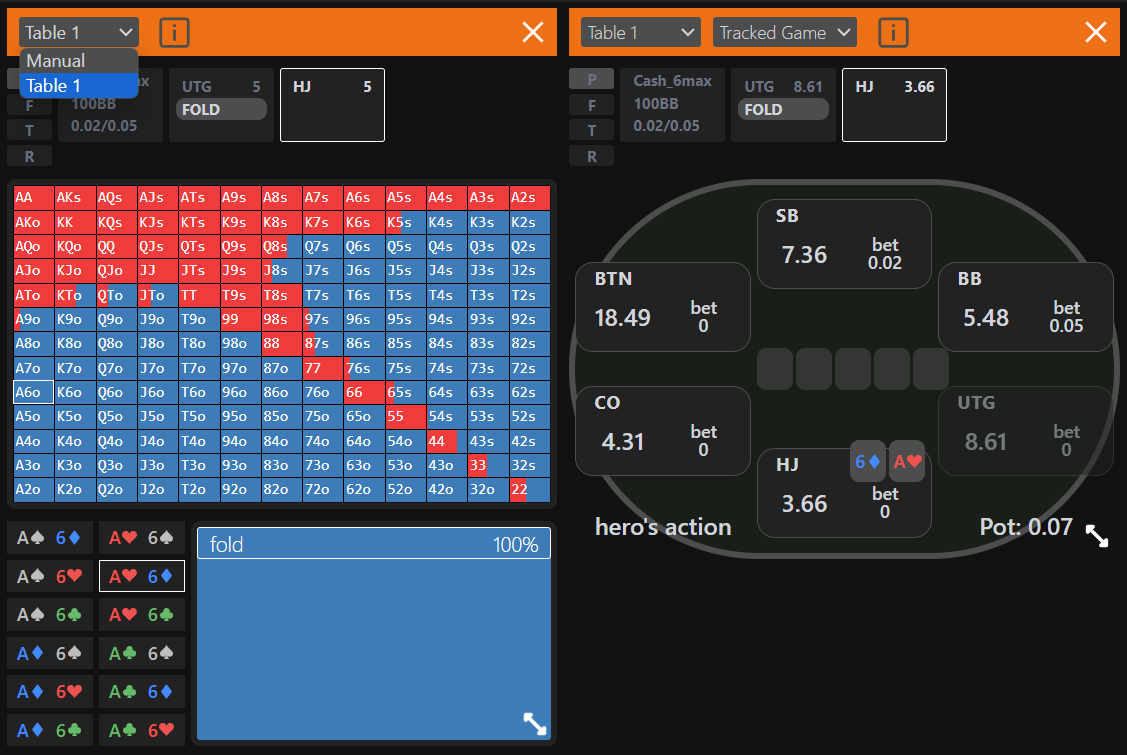
Place your poker table on one screen and GTO Hero on your other screen. Within GTO Hero, click the play button and share your "Entire screen".
Once you start a new hand, you will see the Game Tracker and GTO Display start tracking the hand's actions. The GTO Display will then bring up the appropriate GTO solution when it is your turn to act.